The timer window (sometimes also called main window, or status window) shows the status of all breaks. Each bar represents one break. From top to bottom: the microbreak, restbreak and daily limit. Note that breaks that are disabled are not shown.
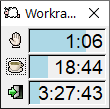 The time in each bar indicates the number of hours, minutes and seconds until the next break.
The blue bar indicates your Active Time, the amount of time you actively used your computer (by using the mouse or keyboard).
When the blue bar is completely full, it is time to take a break. Note that the Active Time only increases as long as you are using keyboard or mouse.
The amount of time it takes to get the blue bar completely full is called the Time between breaks and is configurable.
The time in each bar indicates the number of hours, minutes and seconds until the next break.
The blue bar indicates your Active Time, the amount of time you actively used your computer (by using the mouse or keyboard).
When the blue bar is completely full, it is time to take a break. Note that the Active Time only increases as long as you are using keyboard or mouse.
The amount of time it takes to get the blue bar completely full is called the Time between breaks and is configurable.
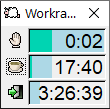 The green bar indicates your Idle Time and counts the time you are resting.
It only increases when you are not using keyword and mouse.
Note that the blue and green bar may overlap, as shown in the screenshot.
As soon as you start using keyboard or mouse, your Idle Time resets and the green bar disappears.
The green bar indicates your Idle Time and counts the time you are resting.
It only increases when you are not using keyword and mouse.
Note that the blue and green bar may overlap, as shown in the screenshot.
As soon as you start using keyboard or mouse, your Idle Time resets and the green bar disappears.
 When the green bar is completely full, you have rested enough and have taken the break.
The timer resets and the blue bar disappears, 4 minutes, 30 seconds until the next break.
The amount of time it takes to get the green bar completely full is called the Break Duration and is configurable.
When the green bar is completely full, you have rested enough and have taken the break.
The timer resets and the blue bar disappears, 4 minutes, 30 seconds until the next break.
The amount of time it takes to get the green bar completely full is called the Break Duration and is configurable.
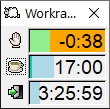 An orange bar indicates you have been ignoring a break. Workrave calls this an Overdue break.
The time in the bar becomes negative. In this case, the user has been ignoring the break for 38 seconds.
An orange bar indicates you have been ignoring a break. Workrave calls this an Overdue break.
The time in the bar becomes negative. In this case, the user has been ignoring the break for 38 seconds.