Workrave has a popup menu that can be used to control several of its functions. It can be accessed from different locations: from the timer window, from the tray icon, and from an applet. In case the timer window has been closed, you can always access Workrave from the tray icon. The image below shows the menu on the main window.
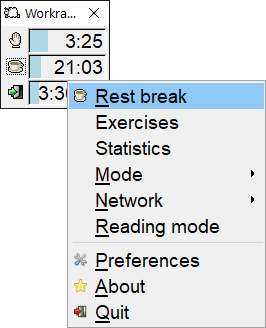
Restbreak
This starts a restbreak. A restbreak started from this menu will always shows a postpone and skip button, even if these buttons have been disabled for the restbreak.
Exercises
Opens a new window that shows you how to perform a number of exercises.
Statistics
Opens a new window that shows statistics of your daily computer usage.
Mode
This sub-menu can be used to change the operation mode of Workrave.
Network
This sub-menu can be used to control the network functionality of Workrave.
Reading mode
Workrave has a special mode for reading. While reading, you usually do not use the keyboard and mouse. Therefore, Workrave would normally not ask you to take breaks. When the reading mode is active, Workrave will also remind you to take breaks while reading. More information.
Preferences
This opens the settings window where Workrave can be configured.
About
This opens a small about window that shows who created Workrave.
Quit
This will quit Workrave.