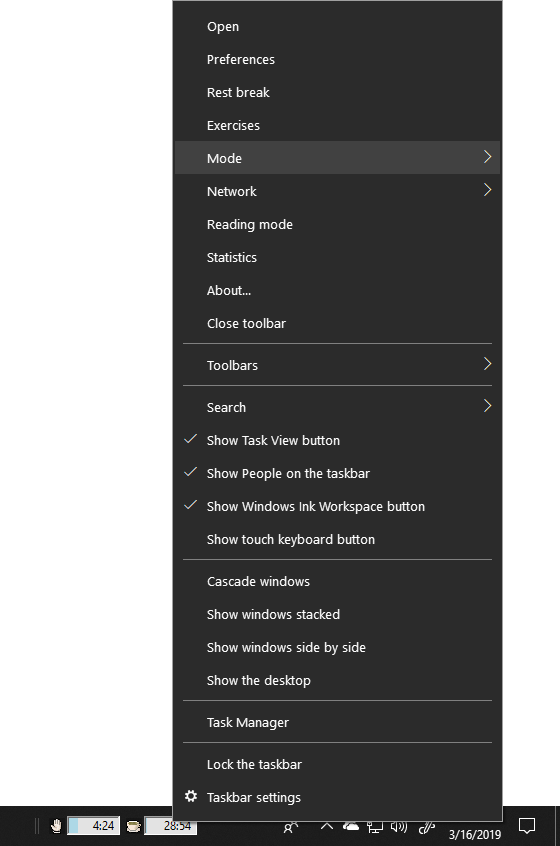On Windows, Workrave supports a toolbar that shows all timer values in the status bar.
This toolbar can be enabled by right clicking in the status bar.
In the popup menu that appears, go to the Toolbars menu and select Workrave:
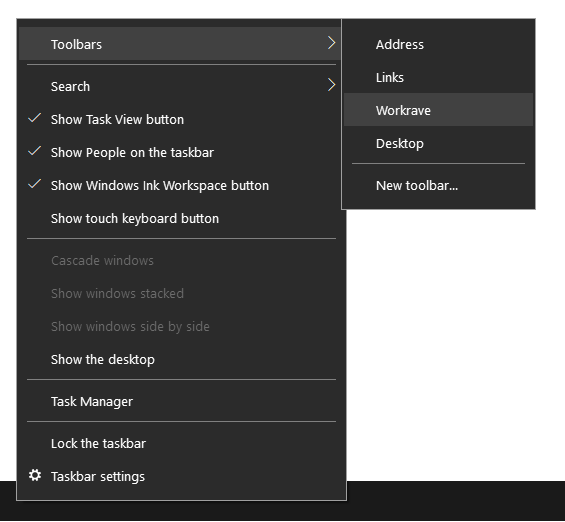
The Workrave toolbar will appear in the status bar. If Workrave is not running, only a sheep icon is shown.
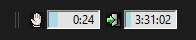
The two vertical bars on the left can be used to move the Workrave toolbar in the status
bar. If the handle bars are not visible, the taskbar needs to be unlocked. Right
click on the Workrave toolbar and unselect Lock the taskbar.
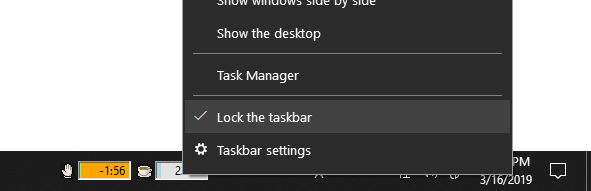
Right clicking on the Workrave toolbar will also show the Workrave menu: